 Many layouts start with the Base Board, as this gives an idea of the space available for the important bits - track, scenery, accessories, and so on. Now, SCARM has a base board editor, and it's a join the points affair.
Many layouts start with the Base Board, as this gives an idea of the space available for the important bits - track, scenery, accessories, and so on. Now, SCARM has a base board editor, and it's a join the points affair.The user clicks the corner points of the base board (or bounding space, come to that) on the main screen, and, presto, the base board is drawn.

These steps can be seen here, and the system is, for most cases, perfectly adequate. However, it can be a little time-consuming if the user needs to create a complex base board.
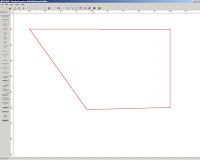 Of course, if mistakes are made, they can be rectified by clicking on one of the lines, to select the shape in red, and then click-dragging the corners to make a new shape.
Of course, if mistakes are made, they can be rectified by clicking on one of the lines, to select the shape in red, and then click-dragging the corners to make a new shape.However, something that poses a problem is the lack of a function to split a line (i.e. insert another moveable point on a line.) So, if the user is three quarters of the way through a complex shape, it becomes irritating not to be able to do it in stages.

Typical layouts include those which have some kind of gap, or even a hole in the middle, such as the U-shape shown here. Creating such a shape is well defined on the SCARM forum entry relating to baseboards, but it is a bit clunky (or should that be tricky?)
There is, however, an easier way, and all it takes is a simple edit of the .scarm file in a text editor to define any shape of baseboard that the user requires.
The baseboard shown here has the following entry in the .scarm file:
BB|[0;0][2300;0][2300;300][300;300][300;0][300;1000][1300;1000][1300;1300][300;1300][300;1000][300;1300][0;1300][0;0]
Now, this might look a bit confusing, but all that the user needs to remember is that the co-ordinate list consists of absolute [X;Y] positions (as opposed to relative [Y;X] positions used by Accessory entries) and that the shape must be closed.
So, a 100 unit (usually mm) square, would need 4 co-ordinates:
BB|[0;0][100;0][100;100][0;100][0;0]
From here, most users will be able to create their own base boards, but if anything is unclear, it can be discussed in the comments thread!
Excellent explanation :)
ReplyDeleteJust two notes:
1. If you select the baseboard and then right click over any of the baseboard sides, there will be “Insert New point” command in the context menu – this is the way for entering new corners in already created baseboards. Also, you can delete corners by select the control point and press Del key.
2. Direct editing of the file is powerful, but can lead to inconsistencies in the 3D Viewer if, for example, a crossed lines where entered in the coordinates array.
The 0.9.x versions of SCARM are equipped with dedicated Baseboard creation functions in the Toolbox helper window, which can be launched from Tools menu. They work in the same way – coordinates are entered as absolute or relative values and array consistency is checked and preserved.